I am always the one who writes notes in class ever since I was in boarding school. I write notes ranging from the simplest scribble to the most structured, color-coded, cornell style note taking. I have ventured into many note taking styles. In 2017, I have tried a new note taking style which is digitally after seeing many of my favorite studyblrs and studygrams using the technique. Since I had the experience, I would like to share about it with all of you! Let's dive in into digital note-taking 101!
#1 What do I need?
Well since it is digital, you will need a PC or an iPad or any tablet will work as well. Some people use stylus but it's really up to your preference. I only use a laptop and my phone.
You will need to install OneNote on your computer but beforehand, you might want to check because if I am not mistaken, it came built-in with any Windows PC. It is also available on Google Play Store and App Store.
 |
| OneNote |
#2 Why OneNote?
It is FREE! Of course some people would not mind investing money into new software but for me, OneNote is perfect for notetaking be it complex or minimal. Furthermore, OneNote syncs across devices so you can access them on your phone too in case you need to do some cramming or last minute study before entering the hall!
#3 Who will like OneNote?
People who likes note-taking but wants to migrate to digital form of it. This also includes people who prefers typing over writing and the flexibility to correct typos or drawings. OneNote is also not limited to only texts but you can also draw with the tools. You will also like it if you want a structured note-taking layout.
#1 Its toolbar is very similar to Microsoft Word
Every day in our lives, we will have to use Word for whatever reason. But the problem with Word is that is not easily accessible across many devices. That's where OneNote come into action. As you can see in the toolbar, it looks very familiar, making it less intimidating for first time users. Some of Word hotkeys such as CTRL+C, CTRL+V, CTRL+B and more can also be used in OneNote.
 |
| Credit: https://www.guidingtech.com/onenote-pdf-tips-tricks/ |
#2 You can include online videos, links, audios and many more onto it
OneNote also allows you to upload PDFs and annotate it on the software. This way, you can make notes that is on the same page as your PDF! You can also record lectures and save it into your document which you can listen to later and rewrite your notes!
#3 Drawing tools
You can have as many pens or markers in many colors (including gradients and galaxy-styled pens) for drawings! For me, I keep my most used colors at the top so I can have easy access to them. I usually use red for important, green for where to put things and et cetera. Below is an example when I use drawings in my digital notes
This is when I use the marker to indicate what tool I should drag onto my canvas.
This is an example of my drawing of binary tree using OneNote markers. What's so special about these feature is that they do not distort even on mobile viewing!
#4 Multiple notebooks
As how we have many different notebooks per semester or year, you can also create many notebooks for different subjects in your class year. You can also color-code your notebooks. As you can see, I use this feature to create new notebook for each semester that I enroll.
#5 In each notebook, you can have many sections
I use these sections (left-side) for different subjects that I take for the semester. For example, in my second semester in Wuxi, I took Networking, Statistics, Database, Data Structure and Chinese language class. I also color code my sections.
On the right side are pages. So for each section, you can create unlimited number of pages, just like how you would use a normal notebook. For me, I open a new page every time we start a new chapter or a new tutorial. If the chapter hasn't moved, I will stay on the same page. This method helps me stay organize and made it easy for me to find my notes.
#6 Rule Lines
Tbh, I do not really need lines because when I type, words are always perfectly in line. But for the sake of aesthetics, I did use some of these lines for certain subjects just for the feel. It makes it feel like I am using a real notebook at points. Here are my notes using rule lines and grid lines.
 |
| Taking notes on ruled paper |
 |
| Taking notes on grid paper |
#7 Shareable
This is my favorite feature of OneNote. My boyfriend and I can collaborate in realtime when I share this notebook to him. Other than that, for teachers (or just about anyone, really), you can also share notes which they can only view. This is a good tool to replace paper handouts during class.
Here I will share how I use OneNote for NoteTaking in Wuxi. Since I got back to MSU, I reverted back to traditional paper note-taking just for fun. Maybe in my next post I can share about my paper note-taking methods. But for now, this is how I use OneNote.
I always include a term planner in my notebooks. I prefer manual calendar rather than the usual because I can mark the weeks in the term which is easier to refer when my lecturer announce assignment submission. The colors I use to fill in the blocks are according to the subjects that I take, which corresponds to the color of my sections.
Whenever my lecturer gave me a sample code to refer to, I always copy them inside OneNote and highlight the important chunks of it. This is also easier to be done digitally than traditionally.
As you can see, OneNote gives me infinite possibilities in structured note-taking. You can also find your notes by searching the key words, which reduces the time taken for you to find what you're looking for.
I have experienced both traditional and digital note-taking. Some times, I also used OneNote for bullet journaling (I will review later). So far, both methods have its pros and cons. Some extra feature that I like about OneNote is that I do not have to have creative hands because I can import arts and install cute fonts to beautify my notes. The only thing that I'd like for OneNote to have is the ability to make colored borders so I can separate my note chunks.
You can also find some premade templates online if you like, just search it up on Google. Some studyblrs have already uploaded them. If you wanted my templates, simply notify me in the comments section.
Are you looking forward to try digital notetaking? Tell me what you think about it!
Thank you for reading this entry :D












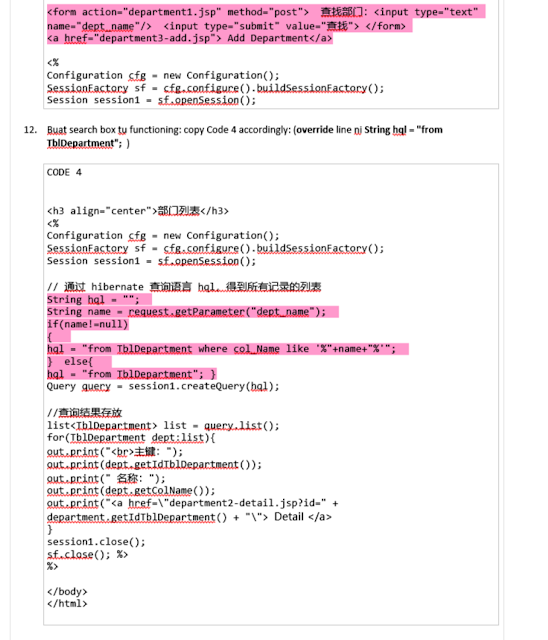
Tiada ulasan:
Catat Ulasan